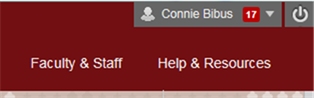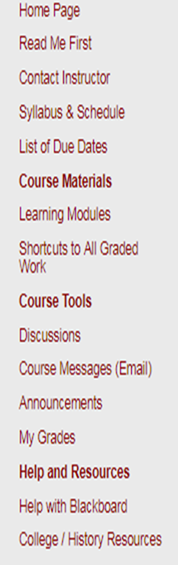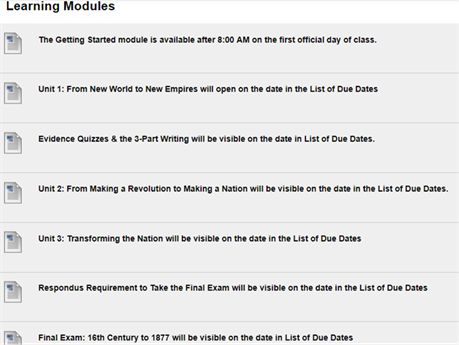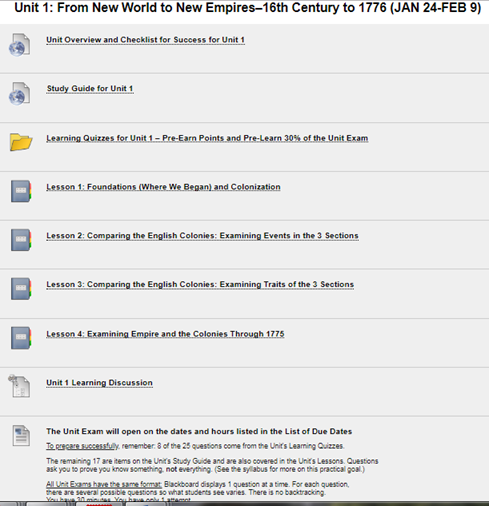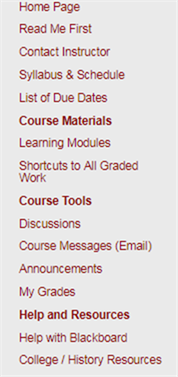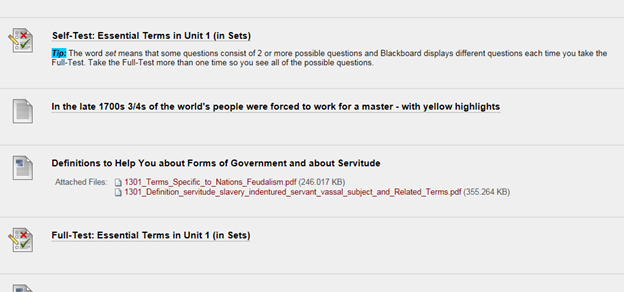Course Orientation (in Pictures) & the List of Tasks You Do for Points in Getting Started – Reader Experiment only on Page 4 – Mr. Denley If this helps you, I will try to do the other pages. Do tell me if it does help or not.
If there are other things that you need pictures about, just email me.
How
to Login and Succeed at this Course - Also sent by email before the Course
opens.
Caution: Please Do Not Come Into the
Course This Way
What’s
on Lesson Modules? (Everything you need in one spot.)
What’s
in a Unit? (All Units have the same things in the same order.)
How
Do You Know What to Do Where and When?.
What’s
All This Stuff about Self-Tests and Full-Tests: How Do They Look?
What’s
All This Stuff about Self-Tests and Full-Tests: How Do They Work to Help You?
If
there are other things that you need pictures about, just email me.
Tasks
You Do During Getting Started
How to Login and Succeed at this Course - Also sent by email before the Course opens.
1. Go to https://wcjc.blackboard.com
2.
You see a Login Here section
on the left.
Before you login, notice the upper
right section of the screen with the link Help
& Resources. You will use that link to make sure your computer and browser work with this Blackboard.
FYI: I care about you all, but I am not a techy. WCJC’s IT can help (at Help & Resources). My 1 tech tip is—if your browser is not working or displaying what I say is there—try a different browser for a day.
3.
Follow the directions in the Login Here section for what you type in those 2 fields.
4. Login on the Blackboard log in screen.
5.
On the left side of the new screen see the words
My Courses.
6.
Look for our course and click on it.
Tip: the naming
conventions for Blackboard courses have changed so you may have trouble
guessing our course.
· If you are taking US History I, look for the letters WWW 18 in the name
·
If you are taking US History II, look for the
letters WWW 28 in the name
7. What you see when you click on the course varies with when you log in.
· If you log in in during Getting Started, Blackboard automatically displays Read Me First and the Getting Started Learning Module.
·
If you log in after Getting Started has ended, Blackboard displays the Home Page
and a list of Announcements.
Tip: If you did not finish
Getting Started work before the date in the List of Due Dates, email your
instructor in Course Messages (Blackboard’s email) for what to do.
8. When you are ready to start history work, click on Learning Modules on the Course Menu and then Unit 1.
Caution: Please Do Not Come Into the Course This Way
The Director of Distance Education at WCJC encourages students never to use what is called Blackboard’s Global Navigation.
The students that I have seen fail horribly used this tool in the upper right area next to the log out button.
|
|
↓ |
|
|
|
For example, two thought they were failing because they clicked on something they thought was My Grades. Other students seem to think that they can click and go. They skip the instructions so they frequently fail and sometimes do work they did not need to do.
Caution: Also Blackboard does not record that you are in the class so—as far as your instructor knows—you are not in the course.
What’s on the Course Menu –
With 2nd Column with Typed Names on the Course Menu
|
Picture |
Typed Names |
Explanation |
|
|
Home Page |
When you come in the course, what you see 1st after Getting Started |
|
Read Me First |
When you come in the course, what you see 1st during Getting Started |
|
|
Contact Instructor |
Office hours, contact information – Ask! I am glad to help you. |
|
|
Syllabus & Schedule |
Use as a reference that is searchable using Ctrl-F (Ctrl with the F key) |
|
|
List of Due Dates |
The only way to know when to prepare and what’s due and when |
|
|
Course Materials |
Heading for the Two methods to locate Course Materials (work you do in the course): |
|
|
Learning Modules |
First method: Learning Modules (Blackboard’s name)–Safer method—Provides everything you need from study guides, instructions, lessons, to primaries—including all of the Blackboard tools you use from assignments to quizzes to discussions to exams |
|
|
Shortcut to All Graded Work |
Second method: Shortcut to All Graded Work–Provides only
Blackboard tools to submit work |
|
|
Course Materials |
Heading for Blackboard
tools that we use in
this course |
|
|
Discussions |
Blackboard’s tool for public communication or public submission of writing by students. Tip: Do not click on this link and hunt for the right one. Instead use a discussion inside of its Learning Module. |
|
|
Course Messages (Email) |
Blackboard’s tool for personal communications, such as your prof sending you feedback on writing. Tip: This is the fastest way for you to reach me. |
|
|
Announcements |
Blackboard’s tool for public news. If something has long-term value to students, I will copy it to General Course Questions on the Learning Modules page. |
|
|
My Grades |
Blackboard’s tool for your personal view of your grades in the Gradebook. Tip: Make sure that the upper right at My Grades shows Order by: Course order |
|
|
Help and Resources |
Heading for resources that Distance Education encourages us to provide or I provide for history |
|
|
Help with Blackboard |
Videos from
Blackboard to help you with Blackboard’s tools |
|
|
College/History Resources |
Inside you find 2 folders: · College links, such as to Disability Services · History links, such as an introduction to the discipline of history, a searchable and sorted US Constitution, Merriam-Webster Online Dictionary, and to a map website |
What’s on Lesson Modules? (Everything you need in one spot.)
The Learning Modules page not only gives you access to whatever is listed in the List of Due Dates, but gives you reminders of what we will be available on the date in the List of Due Dates.
For example, this screen was made before the course opened. At 8:00 AM, that first item will be gone and you will see the actual Getting Started module.
|
|
|
|
< Everything you need for Getting Started |
|
|
< Everything for Unit 1 |
|
|
< Everything for Evidence and the 3-PartWriting |
|
|
< Everything for Unit 2 |
|
|
< Everything for Unit 3 |
|
|
< Everything to meet the Respondus requirement <Everything for the Final Exam |
What’s in a Unit? (All Units have the same things in the same order.)
All Units are organized in exactly the same way.
|
|
< A reminder of what happens in the Unit |
|
< The Study Guide for the Unit (and guide to 17 of 25 exam questions) |
|
|
< Learning Quizzes for the Unit (and source of 8 of 25 exam questions) |
|
|
< Usually 3 to 4 Lessons in each Unit to help you see the patterns of history not just for a good grade but as a life-time understanding |
|
|
|
|
|
|
|
|
< Learning Discussion for the Unit |
|
|
< Reminder of where the exam will be and tips |
|
|
|
|
|
|
|
How Do You Know What to Do Where and When?
|
|
|
|
|
|
|
< For the date, use the List of Due Dates – If any date
changes to a later, I will change this and make an announcement. |
|
|
|
|
|
|
|
|
|
|
|
< A useless tool to figure out what you have to prepare. It only tells you when it is due. |
|
|
|
|
|
|
|
|
|
|
|
|
|
|
|
|
|
|
|
|
|
|
|
|
|
|
|
|
|
|
|
|
|
What’s All This Stuff about Self-Tests and Full-Tests: How Do They Look?
Notice Blackboard Before You Take the Self-Test on Essential Terms
Units begin with a quiz on common concepts in history that freshman students commonly do not know.
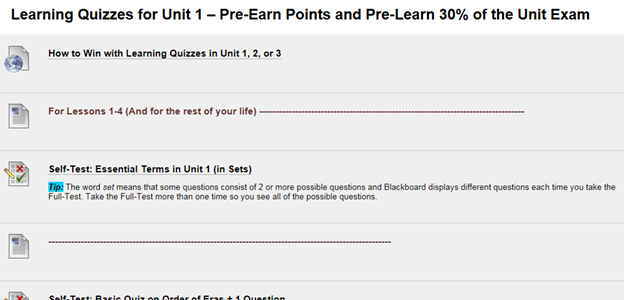
Notice Blackboard After You Take the Self-Test on Essential Terms
Notice the Self-Test is still there—and you cannot retake it, but you can still look at and you should. Why? You need to know what you know and what you have to learn.
Notice there is additional material to help you teach yourself and below that the Full-Test you can retake as many times as you want—with the highest score counting.
What’s All This Stuff about Self-Tests and Full-Tests: How Do They Work to Help You?
One of my favorite thinkers about learning says that what make the difference for learners is their knowing what they know and do not know. This course tries to make it possible for you to learn what you do not know without cost to you in your grade. Here’s what the syllabus says about how they work to help you.
Method of Using Quizzes to Help
Students with Varied Backgrounds:
Whether Learning Quizzes on concepts or map locations (200 points) or the Evidence Quizzes for history (40 points), quizzes always consist of:
·
A self-test so you find out what you know and
you do not know. The name is self-test because you are testing yourself so you know what you need to do.) The goal is
positive so no points are lost.
Self-Tests are extra credit and have questions that are only worth .01. (A .01
is so small that it is equivalent to a penny compared to a dollar.)
Tip: On the other hand, it is in your
interest to answer Self-Tests accurately so measure your own brain accurately
for 2 reasons.
1. You
want to know what you know and do not know to save time and to correct or
complete what you do not know. Caution: With
Evidence Quizzes, this is particularly important because, if you miss many
questions, you must follow instructions carefully because writing about history is different from your prior
experiences.
2. If
you already know the content in the Self-Test and prove that by being correct
on over 80 percent of the questions on that Self-Test, you earn the points for
its Full-Test without taking it.
Your instructor enters those points at the end of each Unit after the Learning Quizzes
close.
· Once you submit the self-test, Blackboard automatically displays additional content (if needed) and a Full-Test so that you can earn full points while teaching yourself the vocabulary and map locations that you do not know. You may repeat as many times as you wish, and your highest score counts.
The Syllabus & Success Assignment provides a visual of how this helps students with varied backgrounds.
Tasks You Do During Getting Started
The list of tasks for Getting Started is the same one in the Course Plan that you complete during Getting Started.
|
|
Assignment |
Points |
|
|
Take Syllabus Acknowledgement Quiz. (Caution: You must do it to stay in the course.) |
1 |
|
|
Post your Introduction in the Discussion available from Getting Started. |
4 |
|
|
Complete Your Course Plan for Your Grade and submit it in its Blackboard Assignment. |
20 |
|
|
Complete the Syllabus & Success Assignment and submit it in its Blackboard Assignment. |
15 |
|
|
Total for this Section of the Course |
40 |